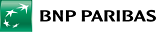FAQ
General
How to check which eSIM is using data on your device?
The method to check which eSIM is using data differs depending on the operating system. Below, we show how to check which of your eSIM cards is using data on the most popular phones:
iOS:
To check which eSIM your device is using, follow these steps:
- Go to Settings on your device.
- Select Cellular or Mobile Data.
- Go to Cellular Plan or SIM Card Management.
- There you can see the active eSIM plans and the selected eSIM card currently in use.
If you have multiple eSIMs installed, your device will display the available plans that are active under the Cellular Plans section.
Android:
- Go to Settings on your device.
- Select Network & Internet or a similar option.
- Go to Mobile Network or SIM Cards.
- There you will find information about active plans, including the eSIM currently in use.
If you have multiple eSIMs installed, your device will display the label of the eSIM that is currently in use. The eSIM label is the name you assigned to the eSIM during its installation.
Samsung Devices:
- Go to the Settings section on your device.
- Select Connections.
- Go to SIM Card Manager or SIM Card Management.
- Scroll down and check which operator is listed under Mobile Data or Preferred SIM Card. This will show you which eSIM your device is using.